If a new software or firmware update is available for your MK-V fleet, please view the Release Notes on the smart screen or WingspanAI for the full list of update details.
You can update your tractor in three different ways: 1. Using the smart screen, 2. WingspanAI mobile, or 3. WingspanAI web.
-
Smart Screen: Log in and click SETTINGS. Then click TRACTOR INFO and UPDATE AVAILABLE. Choose either Install Now or Schedule and follow the prompts on the screen.
-
WingspanAI Mobile: Log in and click FLEET. Then navigate to UPDATES. Select the tractors you would like to update. Choose either Install Now or Schedule and follow the prompts on the screen. Mobile App stores: Google | Apple
-
WingspanAI Web: Log in and click MAINTENANCE. Then click UPDATES. Select the tractors you would like to update. Choose either Install Now or Schedule and follow the prompts on the screen.
To perform a successful OTA update:
- Ensure the MK‑V is connected to a stable Wi‑Fi network, is plugged in and charging/charged.
- OTA installations usually complete in 1–3 hours on a strong connection but may take longer on slow or intermittent Wi‑Fi; scheduling overnight helps avoid downtime.
- Once the OTA update is complete, you will see a confirmation on the smart screen.
- Do not power‑cycle the tractor until the on‑screen confirmation appears.
- Reboot the tractor and it will be ready to operate.
Once the OTA update is complete you will see the confirmation on the smart screen of your MK-V. Then, you’ll need to reboot the tractor and it will be ready to operate.
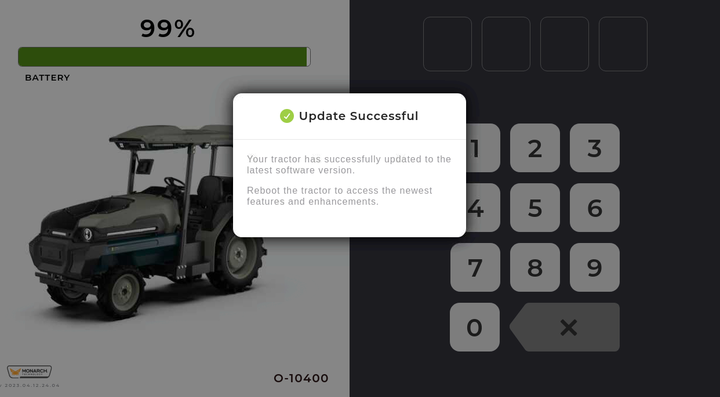
If the OTA update does not successfully complete and cannot successfully return to the previous software and firmware version: please send a message to your Monarch representative or file a Fleet Ticket.
Cómo realizar una actualización de software OTA
Puedes actualizar tu tractor de tres maneras diferentes: 1) Usando la pantalla inteligente, 2) WingspanAI móvil, 3) WingspanAI web.
- Smart Screen (Pantalla inteligente): Inicia sesión y haz clic en CONFIGURACIÓN. Luego haz clic en INFORMACIÓN DEL TRACTOR y ACTUALIZACIÓN DISPONIBLE. Elige entre Instalar ahora o Programar, y sigue las indicaciones en la pantalla.
- WingspanAI Mobile (WingspanAI Móvil): Inicia sesión y haz clic en FLOTA. Luego navega a ACTUALIZACIONES. Selecciona los tractores que deseas actualizar. Elige entre Instalar ahora o Programar, y sigue las indicaciones en la pantalla.
- WingspanAI Web (WingspanAI Web): Inicia sesión y haz clic en MANTENIMIENTO. Luego haz clic en ACTUALIZACIONES. Selecciona los tractores que deseas actualizar. Elige entre Instalar ahora o Programar, y sigue las indicaciones en la pantalla.
Para realizar una actualización OTA exitosa:
- Asegúrate de que el MK‑V esté conectado a una red Wi‑Fi estable, esté enchufado y cargando o completamente cargado.
- Las instalaciones OTA normalmente se completan en 1 a 3 horas con una buena conexión, pero pueden tardar más si la red Wi‑Fi es lenta o intermitente.
- Programar la actualización durante la noche ayuda a evitar tiempos de inactividad.
- Una vez que la actualización OTA se haya completado, verás una confirmación en la pantalla inteligente.
- No apagues ni reinicies el tractor hasta que aparezca la confirmación en pantalla.
Reinicia el tractor y estará listo para operar.
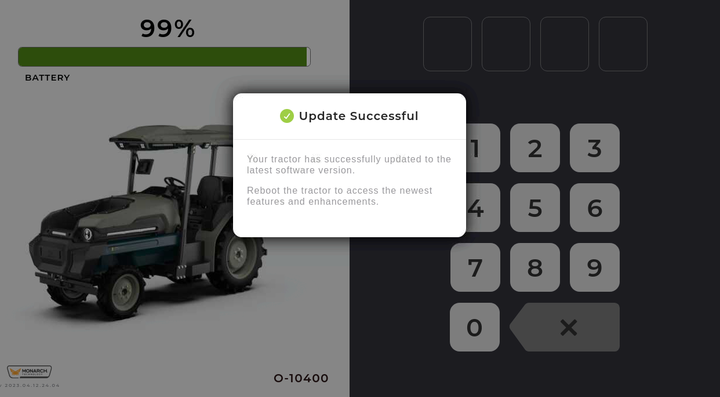
Si la actualización OTA no se completa correctamente y no puede regresar a la versión anterior del software y firmware, por favor envía un mensaje a tu representante de Monarch o presenta un ticket de Fleet.